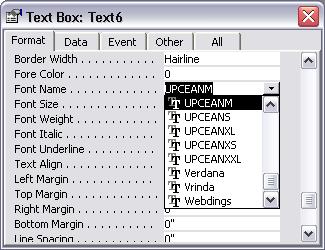UPCA Barcode Font
Keywords:
UPC-A / UPC-E, EAN 13 / EAN 8, Bookland barcode, ISBN, Japanese Article Number (JAN), ISO/IEC 15420:2009
UPC-A barcode is everywhere today.
Retailers use ‘Universal Product Code’ (UPC) to identify products in store. The same products being sold at different retail stores share the same UPC.
The leading digit of a UPC is called “number system”. Next five digits of a UPC are called “manufacturer code”. Then another five digits are called “Product Code”. The last digit is a check digit.
A UPCA barcode encodes 11 digits of numbers plus a check digit. UPC-A can be considered being a subset of EAN13 with the first number system digit set to zero.
What UPC-A encodes is also called GTIN12.
UPCE encodes eight digit data plus a check digit. What UPCE encodes is also called GTIN8.
Here is the mapping table of UPCA barcode font
| Character | Mapping | Character | Mapping |
|---|---|---|---|
| Start | [ | Stop | ] |
| Supplement Start | { | Supplement Stop | } |
| Central Guard | | | Supplement Separator | \ |
| Text Only | 0xE0 - 0xE9 | UPCE Stop Character | ' |
| Lefthand B with HR | PQWERTYUIO | Lefthand B without HR | pqwertyuio |
| Righthand with HR | :ASDFGHJKL | Righthand without HR | ;asdfghjkl |
| Lefthand A with HR above | /zxcvbnm,. | Lefthand B with HR above | ?ZXCVBNM<> |
| Lefthand A with HR below | 0123456789 | Lefthand A without HR below | ~!#&40;#$%^&*(<> |
If you use Barcodesoft UPCA fonts to print bar code, please use our Encoder to calculate the check digit for you. You can also find source code in VBA and C language.
There are six fonts in the package, as listed below. Each font shows its aspect ratio by font name. For example, UpcEanM means ‘medium aspect ratio’.
UpcEanXXL means ‘XXL aspect ratio’.
Barcodesoft UPCA Demo version has a “Demo” watermark.
Barcodesoft UPCA barcode fonts are available in true type, PostScript, PCL, SVG, Open Type (eot), and Web Open Font Format (woff / woff2). Users can embed Code128 fonts into Adobe PDF files.
Here is the list of Barcodesoft UPCA Barcode Fonts
| Aspect Ratio | Font Typeface |
|---|---|
| XS | UPCEANXS |
| S | UPCEANS |
| M | UPCEANM |
| L | UPCEANL |
| XL | UPCEANXL |
| XXL | UPCEANXXL |
This is the pricing list of Barcodesoft UPC-A barcode fonts package
| License | Single User | 5-User | 10-User | Site | Corporate | Developer | 5-Developer | 10-Developer | Unlimited Developer |
|---|---|---|---|---|---|---|---|---|---|
| Price | CAD159 | CAD299 | CAD399 | CAD599 | CAD799 | CAD999 | CAD1199 | CAD1399 | CAD1999 |
Integrate UPC-A barcode with Crystal Reports
1. Open your crystal report. Right click Formula Fields, choose "New..." from the context menu.
Type in "upca" in the Name textbox, then click "Use Editor".
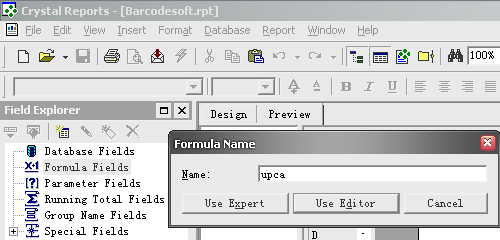
2. Double click "BCSLinearupca" function from Visual Basic UFLs list as shown.
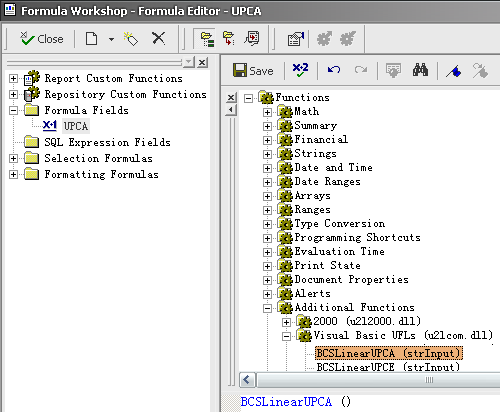
3. Then type in the database field as parameter for upca formula. And click "Save" button to save upca formula field.
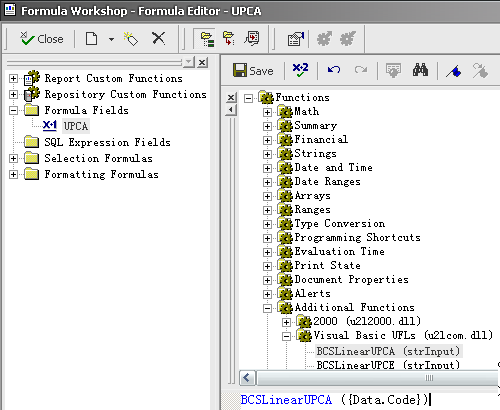
4. Drag and drop the upca formula field in your crystal report design view. You will see some strange characters. Don't worry! You have NOT applied UPCA barcode font yet.
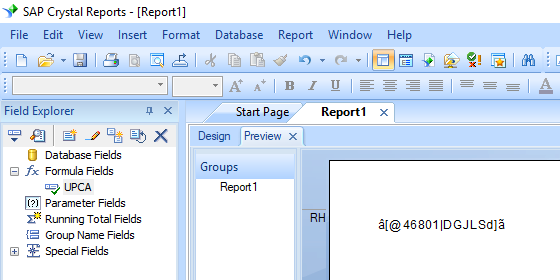
5. Right click upca formula field and choose "Format Field" from context menu. Then choose "UpcEanM" as font typeface.
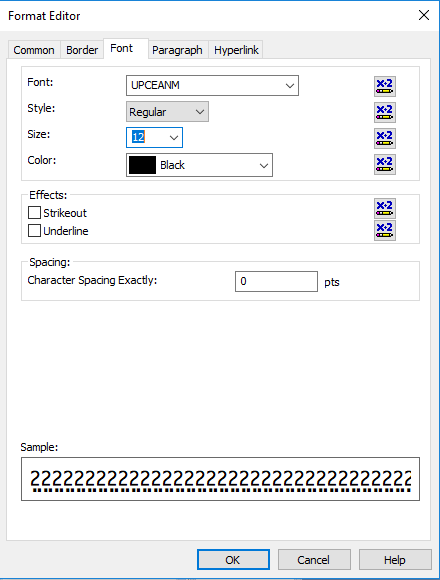
Click OK button. You will see UPCA barcode in your crystal report.
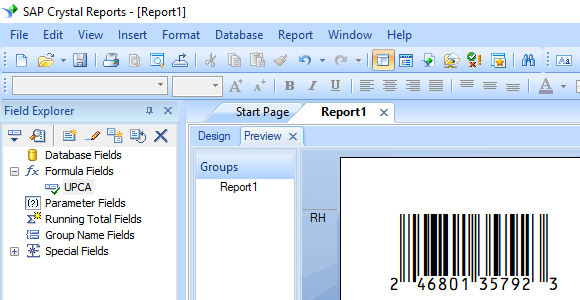
Integrate UPC-A Barcode with MS Excel
1. Start Microsoft® Excel® first.
If you are using Excel 2000 or 2003, click menu ===> Tools ==> Macro ===> Security. Choose Low security level.

If you are using Excel 2007 / 2010 / 2013 / 2016 / 2019, click the Microsoft Office Button.
![]()
![]()
![]()
Then click Excel Options, choose Trust Center. In the Macro Settings category, under Macro Settings, choose "Enable all macros" as shown below.

2. Press ALT + F11 to open Microsoft® Visual Basic editor.

3. From Visual Basic editor, choose menu Tools ===> References. It will popup a dialog. Click Browse button and choose cruflbcs.dll from your working folder.
Usually it's under C:\Program File (x86)\CommonFiles\Barcodesoft\Fontutil folder.
Click the checkbox beside crUFLBcs 1.0 Type Library as shown below. Then click OK button.

4. Press Ctrl+M, it will popup a dialog, choose barcodesoft.bas under C:\Program File (x86)\CommonFiles\Barcodesoft\Fontutil folder. Then click "Open".
If you don't find barcodesoft.bas, please download it from UPCA.

5. Close Visual Basic editor and go back to your spreadsheet. Now, you can use the following macros to encode data: UPCA . When you have lots of data to process, you can just copy and paste the macro to the whole column and all data will be encoded immediately.
=upca(xxx)
=upce(xxx)
Tip: If your UPC code begins with zero, please type an apostrophe(') prior to the leading zero of UPC code in your Excel cell. Otherwise, the leading zero of UPC code will be omitted by Excel.
Please use cell reference to replace xxx in the formulas as shown below.
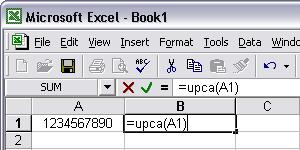
6. Right click Cell B1, choose Format Cell from context menu. Then click Font to apply one of the appropriate font typefaces to the cell, such as UpcEanM.
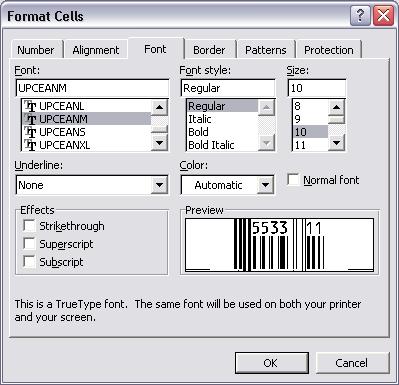
Integrate UPC-A Barcode With MS Access
1. Start Microsoft® Access® first.
If you are using Access 2000 or 2003, click menu ===> Tools ==> Macro ===> Security. Choose Low security level.

If you are using Access 2007 / 2010 / 2013 / 2016 / 2019, click the Microsoft Office Button.

![]()
![]()
Then click Access Options, choose Trust Center. In the Macro Settings category, under Macro Settings, choose "Enable all macros" as shown below.

2. Press ALT + F11 to open Microsoft® Visual Basic editor.

3. From Visual Basic editor, choose menu Tools ===> References. It will popup a dialog. Click Browse button and choose cruflbcs.dll from your working folder.
Usually it's under C:\Program File (x86)\CommonFiles\Barcodesoft\Fontutil folder.
Click the checkbox beside crUFLBcs 4.0 Type Library as shown below. Then click OK button.

4. Press Ctrl+M, it will popup a dialog, choose barcodesoft.bas under C:\Program File (x86)\CommonFiles\Barcodesoft\Fontutil folder. Then click "Open".
If you don't find barcodesoft.bas, please download it from upca.

5. Close Visual Basic and go back to your Access database. Now, create a report in Design view and type in one of the following macros in the field where you want to show UPCA barcode before apply font typeface, such as UpcEanM:
=upca([data.code])
=upce([data.code])
Please notice that 'data' is the Table name, 'code' is the Field name.
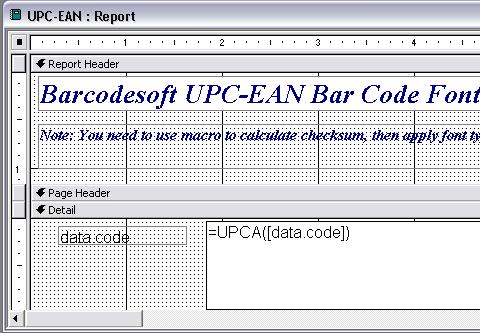
6. Right click the field you want to display upca barcode. Choose Properties from context menu. Apply one of the appropriate font typefaces to the field, such as UpcEanM.