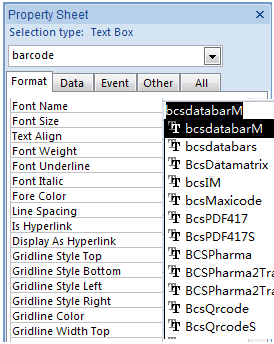GS1-Databar Barcode Font
Generate GS1-Databar Barcode in MS Access Database
1. Start Microsoft® Access® first.
If you are using Access 2000 or 2003, click menu ===> Tools ==> Macro ===> Security. Choose Low security level.

If you are using Access 2007 / 2010 / 2013 / 2016 / 2019, click the Microsoft Office Button.

![]()
![]()
Then click Access Options, choose Trust Center. In the Macro Settings category, under Macro Settings, choose "Enable all macros" as shown below.

2. Press ALT + F11 to open Microsoft® Visual Basic editor.

3. From Visual Basic editor, choose menu Tools ===> References. It will popup a dialog. Click Browse button and choose cruflbcs.dll from your working folder.
Usually it's under C:\Program File (x86)\CommonFiles\Barcodesoft\Fontutil folder.
Click the checkbox beside crUFLBcs 4.0 Type Library as shown below. Then click OK button.

4. Press Ctrl+M, it will popup a dialog, choose barcodesoft.bas under C:\Program File (x86)\CommonFiles\Barcodesoft\Fontutil folder. Then click "Open".
If you don't find barcodesoft.bas, please download it from GS1-Databar.

5. Close Visual Basic and go back to your Access database. Now, create a report in Design view and type in one of the following macros in the field where you want to show GS1-Databar barcode before apply font typeface:
=databar14([data.code])
=databarstk([data.code])
=databarstkomni([data.code])
=databarltd([data.code])
=databarexp([data.code])
=databarexpstk([data.code])
Please notice that 'data' is the Table name, 'code' is the Field name.
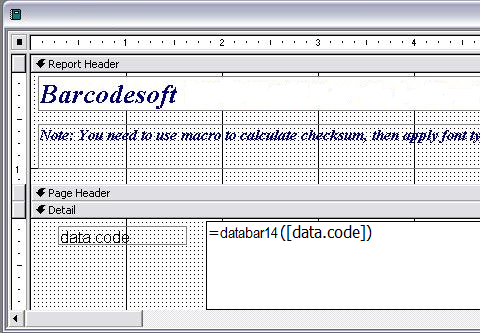
6. Right click the field you want to display GS1-Databar barcode. Choose Properties from context menu. Apply one of the appropriate font typefaces to the field, such as BcsDatabarM.