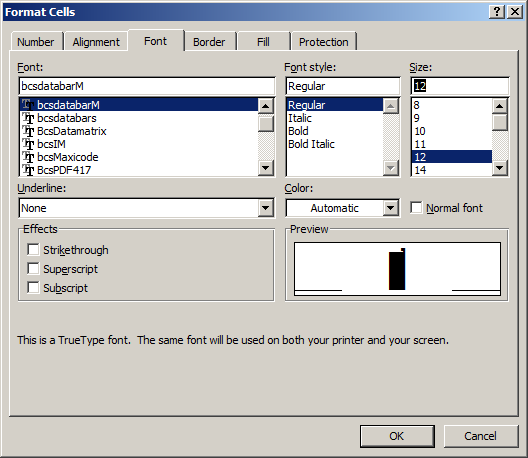GS1-Databar Barcode Font
Generate GS1-Databar Barcode in MS Excel Spreadsheet
1. Start Microsoft® Excel® first.
If you are using Excel 2000 or 2003, click menu ===> Tools ==> Macro ===> Security. Choose Low security level.

If you are using Excel 2007 / 2010 / 2013 / 2016 / 2019, click the Microsoft Office Button.
![]()
![]()
![]()
Then click Excel Options, choose Trust Center. In the Macro Settings category, under Macro Settings, choose "Enable all macros" as shown below.

2. Press ALT + F11 to open Microsoft® Visual Basic editor.

3. From Visual Basic editor, choose menu Tools ===> References. It will popup a dialog. Click Browse button and choose cruflbcs.dll from your working folder.
Usually it's under C:\Program File (x86)\CommonFiles\Barcodesoft\Fontutil folder.
Click the checkbox beside crUFLBcs 1.0 Type Library as shown below. Then click OK button.

4. Press Ctrl+M, it will popup a dialog, choose barcodesoft.bas under C:\Program File (x86)\CommonFiles\Barcodesoft\Fontutil folder. Then click "Open".
If you don't find barcodesoft.bas, please download it from GS1-Databar barcode.

5. Close Visual Basic editor and go back to your spreadsheet. Now, you can use one of the following macros to encode data: databar14 . When you have lots of data to process, you can just copy and paste the macro to the whole column and all data will be encoded immediately.
=databar14(xx)
=databarStk(XX)
=databarStkOmni(XX)
=databarLtd(XX)
=databarExp(XX)
=databarExpStk(XX)
Please use cell reference to replace xxx in the formulas.
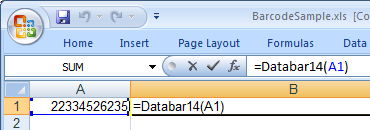
6. Right click Cell B1, choose Format Cell from context menu. Then click Font to apply one of the appropriate font typefaces to the cell, such as bcsDatabarM.