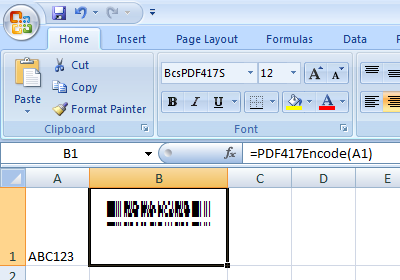PDF417 Barcode Font
Generate PDF417 Barcode in MS Excel
1. Right click command prompt and run command prompt as administrator.

Type in the following commands to register cruflbcs.dll
cd "C:\Program Files (x86)\Common Files\Barcodesoft\FontUtil"
regsvr32.exe cruflbcs.dll

To register 64-bit DLL, please type in the following commands
cd "C:\Program Files (x86)\Common Files\Barcodesoft\FontUtil"
%systemroot%\System32\regsvr32.exe cruflbcs_x64.dll
If you see the following Window pop up, your registration was successful.

2. Start Microsoft® Excel®.
If you are using Excel 2000 or 2003, click menu ===> Tools ==> Macro ===> Security. Choose Low security level.

If you are using Excel 2007 / 2010 / 2013 / 2016 / 2019, click the Microsoft Office Button.
![]()
![]()
![]()
Then click Excel Options, choose Trust Center. In the Macro Settings category, under Macro Settings, choose "Enable all macros" as shown below.

3. Press ALT + F11 to open Microsoft® Visual Basic editor.

4. From Visual Basic editor, choose menu Tools ===> References. It will popup a dialog. Click Browse button and choose cruflbcs.dll from your working folder.
Usually it's under C:\Program File (x86)\CommonFiles\Barcodesoft\Fontutil folder.
Click the checkbox beside crUFLBcs 4.0 Type Library as shown below. Then click OK button.

5. Press Ctrl+M, it will popup a dialog, choose barcodesoft.bas under C:\Program File (x86)\CommonFiles\Barcodesoft\Fontutil folder. Then click "Open".
If you don't find barcodesoft.bas, please download it from PDF417.

6. Close Visual Basic and go back to your spreadsheet. Now, you can use the following macro to encode data: pdf417. When you have lots of data to process, you can just copy and paste the pdf417 macro to the whole column / row of data. All your PDF417 barcodes will be ready immediately.
=pdf417(xxx)
Please use cell reference to replace xxx in the formulas as shown below.
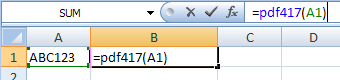
7. Right click Cell B1, choose Format Cell from context menu as shown below.
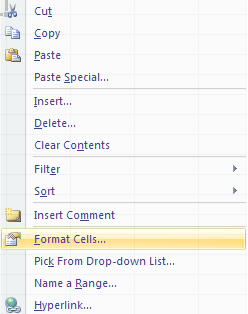
8. Click Font tab and choose BcsPDF417S as font typeface as shown below.

9. Click Alignment tab and select "wrap text" as shown below.
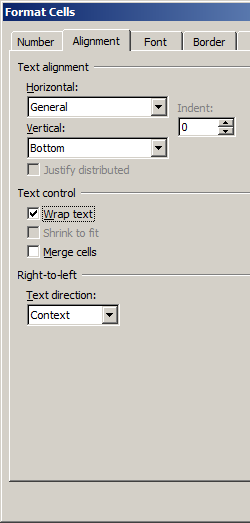
10. Click OK and you should be able to see PDF417 barcode in your Excel spreadsheet now. There might be a small gap between different lines of PDF417. However, this won't be an issue when you scan the printed PDF417 because bcsDatamatrixS true type font is designed to reduce this gap to mininum.