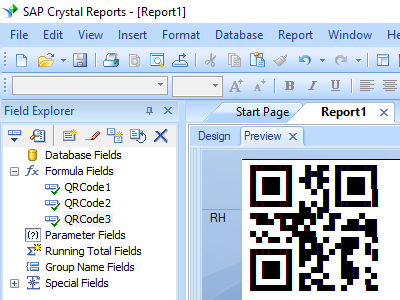KSA E-Invoice QR Code
Keywords:
QR Code, KSA E Invoice, Base64, Tag Length Value format, TLV
Anyone who needs to generate KSA E Invoice QR Code need look no further. The answer is Barcodesoft KSA QR Code Generator.
Barcodesoft KSA QR Code Generator automatically support tag, length and value (TLV) format and base64 encoding.
QR Codes are compliant with KSA Zakat and Tax Authority of Saudi Arabia Kingdom.
Barcodesoft QR Code printing solution used Reed Solomon algorithm for error checking and correcting.
QRCode has 4 different error correction levels to choose from : L07, M15, Q25 and H30. Higher level means less data capacity and less decoding error chance.
Barcodesoft KSA QR Code Generator Demo is fully functional even with the "Demo" watermark.
You can download E-Invoice QRCode reader APP on your IPhone or Android phone to read KSA E-Invoice QRCode.
For a free online KSA E-Invoice QR Code generator, please click the following URL
free online KSA E-Invoice QR Code generator
This is the pricing list of Barcodesoft KSA E-Invoice QRCode generator.
| License | Single User | 5-User | 10-User | Site | Corporate | Developer | 5-Developer | 10-Developer | Unlimited Developer |
|---|---|---|---|---|---|---|---|---|---|
| Price | CAD299 | CAD399 | CAD599 | CAD799 | CAD999 | CAD1199 | CAD1399 | CAD1999 | CAD2999 |
Generate KSA E-Invoice QRCode in Crystal Reports
1. Right click command prompt and run command prompt as administrator.

Type in the following commands to register cruflbcsnet.dll
cd "C:\Program Files (x86)\Common Files\Barcodesoft\FontUtil"
%windir%\Microsoft.NET\Framework\v4.0.30319\regasm cruflbcsnet.dll /codebase

To register 64-bit cruflbcsnet_x64.DLL, please type in the following commands
cd "C:\Program Files (x86)\Common Files\Barcodesoft\FontUtil"
%windir%\Microsoft.NET\Framework64\v4.0.30319\regasm cruflbcsnet_x64.dll /codebase
2. Open your crystal report. Right click Formula Fields, choose "New..." from the context menu.
Type in "qrcode1" in the Name textbox, then click "Use Editor".
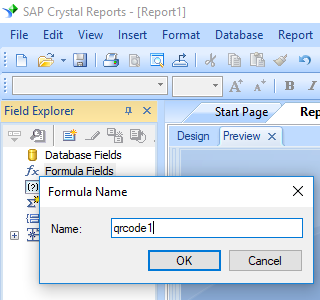
3. Insert a text object into your report. Create a formula field as shown below. Then drag and drop the formula field into Text Object.
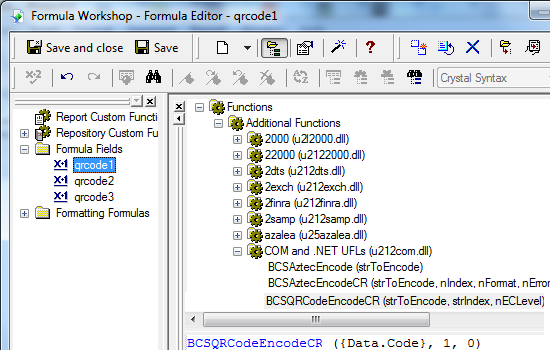
BCSNetKSABase64QRCodeEncode({Test.Data}, 1, 0, 0, 1, 0)
The first parameter in the formula field is string to encode.
The second parameter in the formula field is index.
The third parameter in the formula field is error correction level. Its value ranges between 1 and 4 that represents L07, M15, Q25 and H30 separately. When set to default value 0, it stands for M15 error correction level.
The 5th parameter in the formula field is KSA QRCode flag. Set it to 1 for KSA Base64 encoding.
For detailed explanations of each parameter, please refer to user's manual.
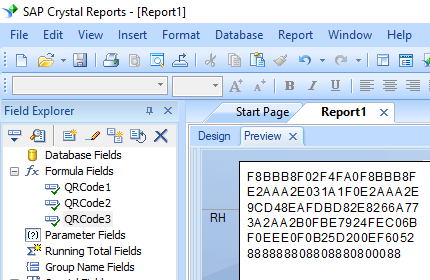
You will see some hex codes in your report. Don't worry! You have NOT applied QRCode font typeface yet.
4. Right click Text Object and choose "Format Object" from context menu. Then choose "BcsQRcode" as font typeface for the Text Object.
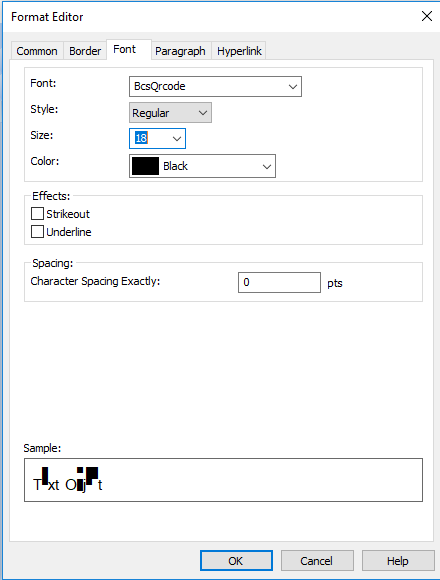
5. Click OK button. You will see QRCode in your report.