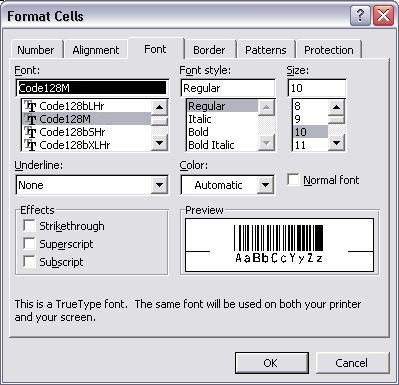GS1128 Barcode
Generate GS1128 Barcode in MS Excel
1. Start Microsoft® Excel® first.
If you are using Excel 2000 or 2003, click menu ===> Tools ==> Macro ===> Security. Choose Low security level.

If you are using Excel 2007 / 2010 / 2013 / 2016 / 2019, click the Microsoft Office Button.
![]()
![]()
![]()
Then click Excel Options, choose Trust Center. In the Macro Settings category, under Macro Settings, choose "Enable all macros" as shown below.

2. Press ALT + F11 to open Microsoft® Visual Basic editor.

3. From Visual Basic editor, choose menu Tools ===> References. It will popup a dialog. Click Browse button and choose cruflbcs.dll from your working folder.
Usually it's under C:\Program File (x86)\CommonFiles\Barcodesoft\Fontutil folder.
Click the checkbox beside crUFLBcs 1.0 Type Library as shown below. Then click OK button.

4. Press Ctrl+M, it will popup a dialog, choose barcodesoft.bas under C:\Program File (x86)\CommonFiles\Barcodesoft\Fontutil folder. Then click "Open".
If you don't find barcodesoft.bas, please download it from gs1128.

5. Close Visual Basic editor and go back to your spreadsheet. Now, you can use the following macros to encode data: gs1128 . When you have lots of data to process, you can just copy and paste the macro to the whole column and all data will be encoded immediately.
=gs1128(xxx)
Please use cell reference to replace xxx in the formulas as shown below.
As we mentioned before, please put GS1128 Application Identifier (AI) between a pair of parentheses. When you have multiple GS1128 Application Identifiers, please remember to put each GS1128 Application Identifier (AI) between parentheses.
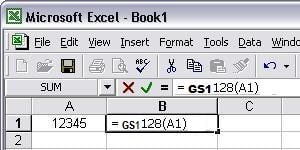
6. Right click Cell B1, choose Format Cell from context menu. Then click Font to apply one of the appropriate font typefaces to the cell, such as code128mHr.
You can also change font point size to change GS1128 barcode size.
However, Font style should be Regular and Underline option should be None.