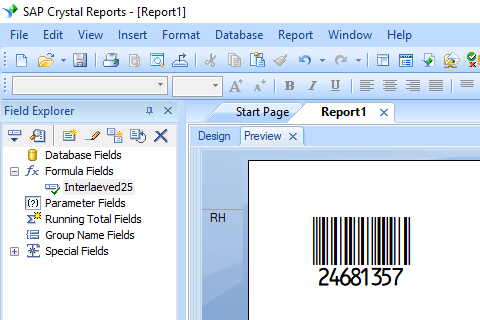Interleaved 2 of 5 Barcode Font
Generate Interleaved 2of5 Barcode in Crystal Reports
1. Open your crystal report. Right click Formula Fields, choose "New..." from the context menu.
Type in "Interleaved25" in the Name textbox, then click "Use Editor".
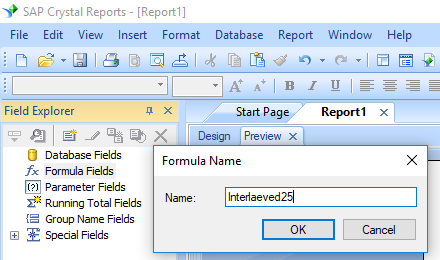
2. From Functions List ==> Additional Functions ==> COM and .NET UFLs (u212com.dll) ==> Visual Basic UFLs, double click to choose "BCSLinearI25" function as shown below.
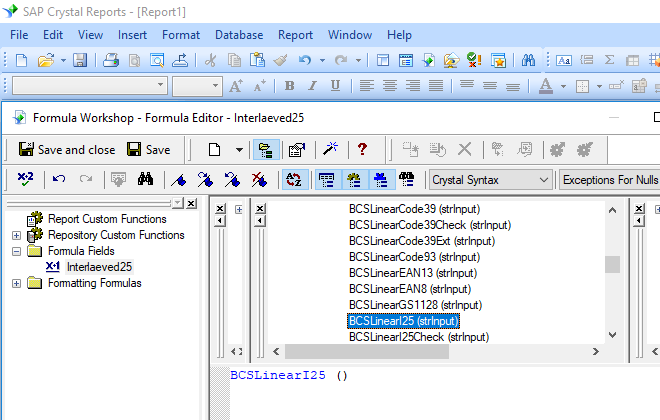
3. Then type in the database field as parameter for Interleaved25 formula. And click "Save" button to save Interleaved 2of5 formula field.
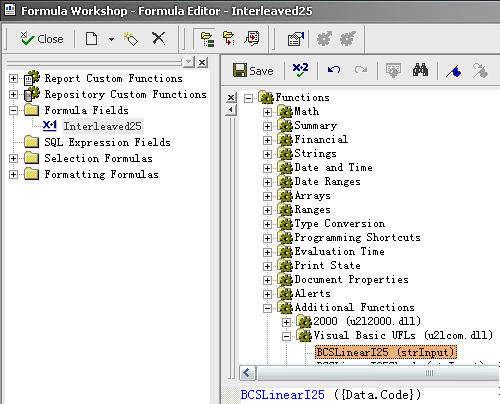
4. Drag and drop the Interleaved 2of5 formula field in your crystal report design view. You will see some strange characters in your report. Don't worry! You have NOT applied Interleaved 25 barcode font yet.
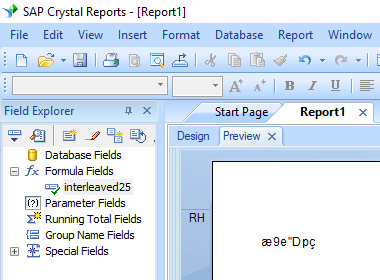
5. Right click Interleaved 2of5 formula field and choose "Format Field" from context menu. Then choose "I25mHr" font typeface.
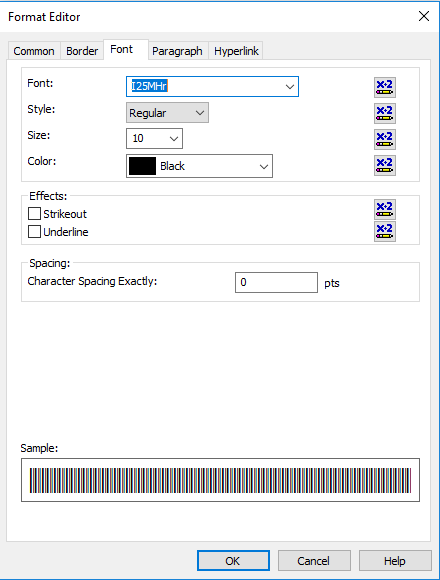
Click OK button. You will see Interleaved 2of5 barcode in your report.