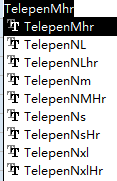Telepen Barcode Font
Keywords: Telepen
Anyone who wants to generate Telepen barcode has found a perfect solution. Barcodesoft Telepen software is what you need.
Telepen barcode was designed to encode ASCII characters without shift-character. Wide to narrow ratio is 3:1. Telepen barcode has two different modes: alphanumeric mode and numeric-only mode.
Under both modes, Telepen barcode requires a start character, a check digit and a stop character. Telepen is compact. It can encode eight characters or sixteen digits per inch.
It’s a smart and simple solution to use Barcodesoft Telepen software to generate Telepen barcodes.
If you use Barcodesoft Telepen and Telepen Numeric font to print bar code, please use our Encoder to calculate checksum. You can also find source code for checksum calculation in VBA and C language.
There are 28 Telepen barcode fonts in the package, as listed below. Each font shows its aspect ratio by font name. Those fonts with “Hr” in their names have human readable text underneath the barcode.
For example, TelepenMHr means ‘medium aspect ratio’, with human readable text.
TelepenXXL means “XXL aspect ratio, no human readable text”.
Barcodesoft Telepen Demo version has a “Demo” watermark.
Barcodesoft Telepen fonts are available in true type, PostScript, PCL, SVG, Open Type (eot), and Web Open Font Format (woff / woff2). Users can embed Codabar fonts into Adobe PDF files.
Here is the list of Barcodesoft Telepen Barcode Fonts
| Aspect Ratio | With Human Readable | Without Human Readable | Number With Human Readable | Number Without Human Readable |
|---|---|---|---|---|
| XXS | TelepenXXSHr | TelepenXXS | TelepenNXXSHr | TelepenNXXS |
| XS | TelepenXSHr | TelepenXS | TelepenNXSHr | TelepenNXS |
| S | TelepenSHr | TelepenS | TelepenNSHr | TelepenNS |
| M | TelepenMHr | TelepenM | TelepenNMHr | TelepenNM |
| L | TelepenLHr | TelepenL | TelepenNLHr | TelepenNL |
| XL | TelepenXLHr | TelepenXL | TelepenNXLHr | TelepenNXL |
| XXL | TelepenXXLHr | TelepenXXL | TelepenNXXLHr | TelepenNXXL |
This is the pricing list of Barcodesoft Telepen barcode font package
| License | Single User | 5-User | 10-User | Site | Corporate | Developer | 5-Developer | 10-Developer | Unlimited Developer |
|---|---|---|---|---|---|---|---|---|---|
| Price | CAD159 | CAD299 | CAD399 | CAD599 | CAD799 | CAD999 | CAD1199 | CAD1399 | CAD1999 |
Generate Telepen barcode with Crystal Reports
1. Open your crystal report. Right click Formula Fields, choose "New..." from the context menu.
Type in "Telepen" in the Name textbox, then click "Use Editor".
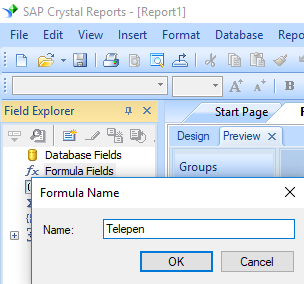
2. From Functions List ==> Additional Functions ==> COM and .NET UFLs (u212com.dll), double click to choose "BCSLinearTelepen" function as shown below.
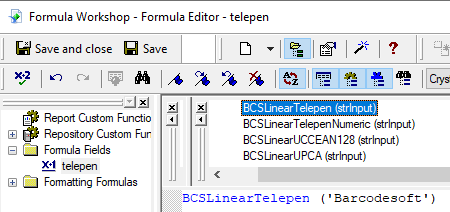
3. Please type in the database field as parameter for telepen formula. And click "Save" button to save telepen formula field.
4. Drag and drop the telepen formula field to your crystal report design view. You may see some strange characters. Don't worry! You haven't applied telepen barcode font yet.
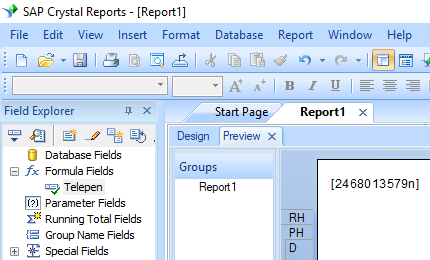
5. Please right click telepen formula field in your report and choose "Format Field" from context menu. Then choose "UpcEanM" as font typeface.
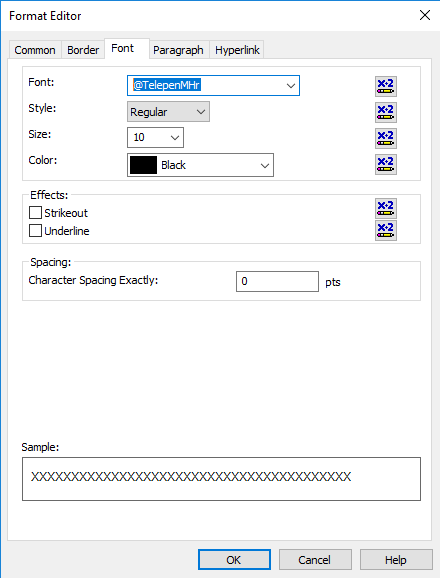
Click OK button. You will see telepen barcode in your report.
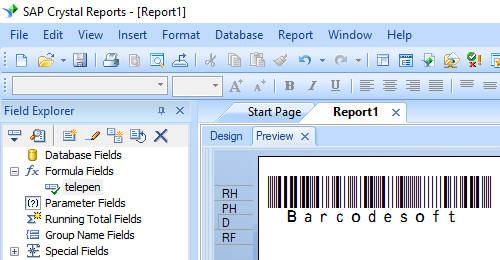
Integrate telepen Barcode with MS Excel
1. Start Microsoft® Excel® first.
If you are using Excel 2000 or 2003, click menu ===> Tools ==> Macro ===> Security. Choose Low security level.

If you are using Excel 2007 / 2010 / 2013 / 2016 / 2019, click the Microsoft Office Button.
![]()
![]()
![]()
Then click Excel Options, choose Trust Center. In the Macro Settings category, under Macro Settings, choose "Enable all macros" as shown below.

2. Press ALT + F11 to open Microsoft® Visual Basic editor.

3. From Visual Basic editor, choose menu Tools ===> References. It will popup a dialog. Click Browse button and choose cruflbcs.dll from your working folder.
Usually it's under C:\Program File (x86)\CommonFiles\Barcodesoft\Fontutil folder.
Click the checkbox beside crUFLBcs 1.0 Type Library as shown below. Then click OK button.

4. Press Ctrl+M, it will popup a dialog, choose barcodesoft.bas under C:\Program File (x86)\CommonFiles\Barcodesoft\Fontutil folder. Then click "Open".
If you don't find barcodesoft.bas, please download it from telepen.

5. Close Visual Basic editor and go back to your spreadsheet. Now, you can use the following macros to encode data: telepen . When you have lots of data to process, you can just copy and paste the macro to the whole column and all data will be encoded immediately.
=telepen(xxx)
Please use cell reference to replace xxx in the formulas as shown below.
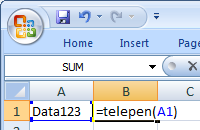
6. Right click Cell B1, choose Format Cell from context menu. Then click Font to apply one of the appropriate font typefaces to the cell, such as telepenmHr. You will see telepen barcode in your spreadsheet.
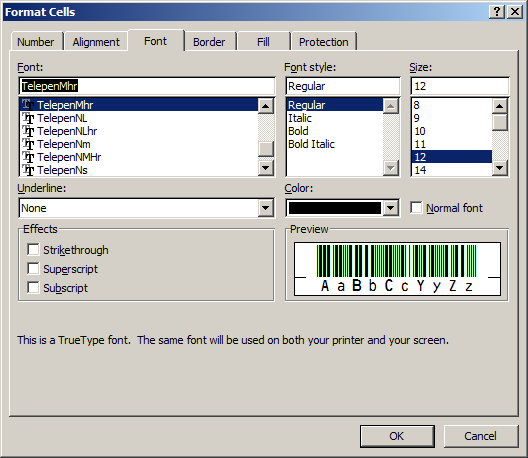
Integrate telepen Barcode With MS Access
1. Start Microsoft® Access® first.
If you are using Access 2000 or 2003, click menu ===> Tools ==> Macro ===> Security. Choose Low security level.

If you are using Access 2007 / 2010 / 2013 / 2016 / 2019, click the Microsoft Office Button.

![]()
![]()
Then click Access Options, choose Trust Center. In the Macro Settings category, under Macro Settings, choose "Enable all macros" as shown below.

2. Press ALT + F11 to open Microsoft® Visual Basic editor.

3. From Visual Basic editor, choose menu Tools ===> References. It will popup a dialog. Click Browse button and choose cruflbcs.dll from your working folder.
Usually it's under C:\Program File (x86)\CommonFiles\Barcodesoft\Fontutil folder.
Click the checkbox beside crUFLBcs 4.0 Type Library as shown below. Then click OK button.

4. Press Ctrl+M, it will popup a dialog, choose barcodesoft.bas under C:\Program File (x86)\CommonFiles\Barcodesoft\Fontutil folder. Then click "Open".
If you don't find barcodesoft.bas, please download it from telepen.

5. Close Visual Basic and go back to your Access database. Now, create a report in Design view and type in one of the following macros in the field where you want to show telepen barcode before apply font typeface:
=telepen([data.code])
Please notice that 'data' is the Table name, 'code' is the Field name.
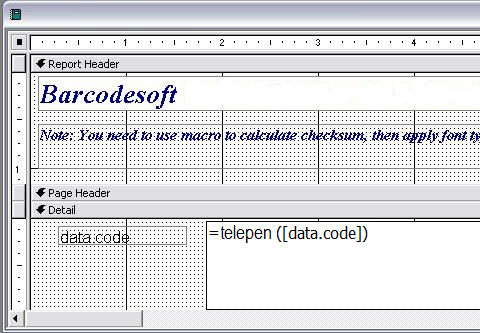
6. Right click the field you want to display telepen barcode. Choose Properties from context menu. Apply one of the appropriate font typefaces to the field, such as telepenmHr. You will see telepen barcode in your Access report.