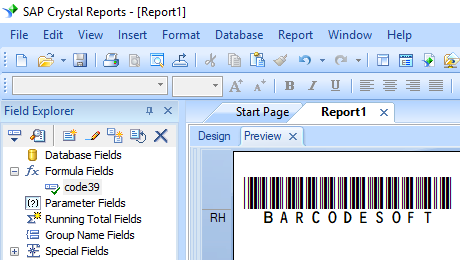Generate code 39 barcodes in Crystal Reports
Generate Code39 Barcode in Crystal Reports
1. Open your crystal report. Right click Formula Fields, choose "New..." from the context menu.
Type in "Code39" in the Name textbox, then click "Use Editor".
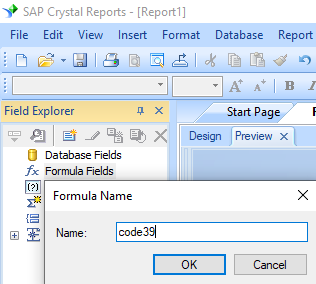
2. From Functions List ==> Additional Functions ==> COM and .NET UFLs (u212com.dll) ==> Visual Basic UFLs, double click "BCSLinearCode39" function from Visual Basic UFLs list as shown.
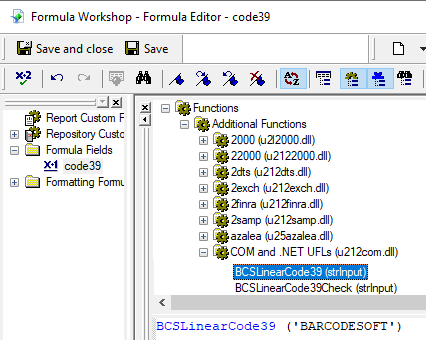
3. Then type in the database field as parameter for code39 formula. And click "Save" button to save code39 formula field.
4. Drag and drop the Code39 formula field in your crystal report design view.
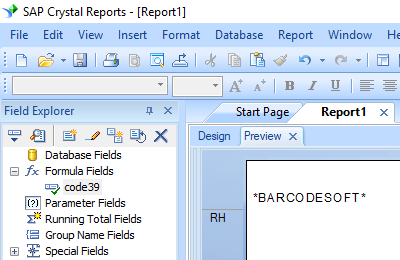
5. Right click Code39 formula field and choose "Format Field" from context menu. Then choose "Code39mHr" font typeface.
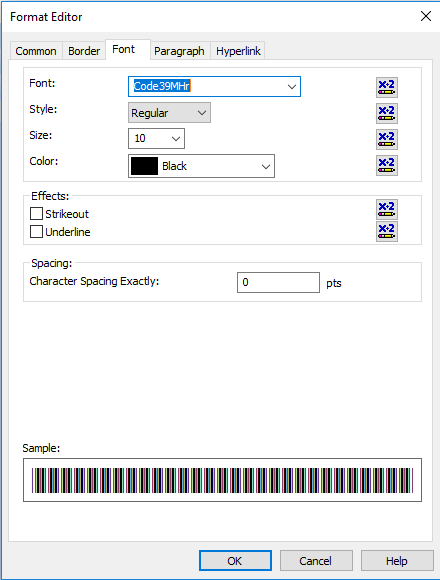
Click OK button. You will see code39 barcode in your report.